
High-Performance Windows Forms and WPF Spreadsheet Controls
Add Excel-compatible controls to your Windows Forms and WPF applications with SpreadsheetGear for .NET Framework and SpreadsheetGear for Windows (.NET 6+ for Windows)
Make life easier for your users with the SpreadsheetGear Windows Forms and WPF spreadsheet controls, which combine Visual Studio integration with rich functionality, including:
- Familiar keyboard and mouse selections
- In-cell editing
- FormulaBar control
- Find & Replace
- Cut, Copy, Paste
- Insert and Delete
- Clear (All, Contents, Formats, Comments)
- Undo & Redo
- Zoom
- Charts
- Pictures
- Cell Comments
- Auto-Filters
- Goal Seek
- Data Validation
- Hyperlinks
- Conditional Formats
- Grouping & Outlining
- Go To
- Stable sort
- Text Objects
- Form Controls
- AutoShapes
- Interruptible multi-threaded background calculation
- Printing
- Real-time workbook updates
- Multiple workbooks
- Display Reference
- Workbook Designer
- Workbook Explorer
- Range Explorer
- Chart Explorer
- Shape Explorer
- Much more
SpreadsheetGear Explorer Samples on GitHub (.NET 6)
The SpreadsheetGear Explorer Samples on GitHub demonstrate use of the SpreadsheetGear Engine for .NET and SpreadsheetGear for Windows products running on .NET 6+ for Windows. The Visual Studio Solution includes the following runnable VS Projects:
- WindowsFormsExplorer - demonstrates various SpreadsheetGear API samples similar to the Live API samples on this website, but whose results are shown and can be interacted with the Windows Forms WorkbookView and FormulaBar controls. Additional samples showcasing the WorkbookView's capabilities (e.g., display options, event handling, command execution, etc.), as well as the various "Explorer" dialogs and more are demonstrated with this project.
- WPFExplorer - similar to the WindowsFormsExplorer samples, but using the WPF WorkbookView and FormulaBar controls.
- WebExplorer - while SpreadsheetGear does not offer interactive UI controls for the web, you can utilize SpreadsheetGear for a variety of use-cases, which are demonstrated in this project. Please also see the Live API Samples and Razor Pages Samples on this website.
Please visit GitHub repository page for more details.
SpreadsheetGear Explorer Sample Solutions (.NET Framework)
The SpreadsheetGear for .NET Framework installers come with the SpreadsheetGear Explorer Sample Solutions for C# and VB.NET.
Your SpreadsheetGear Explorer Sample Solution may be the best tutorial I have ever encountered.
These samples are composed of a set of user controls, each of which demonstrates commonly used SpreadsheetGear functionality and API's. Source code can be viewed and copied directly from the source viewer below each sample.
Follow these steps to run the SpreadsheetGear Explorer Solution:
- Install SpreadsheetGear 2023 for .NET Framework.
- Open the Start menu, start typing "SpreadsheetGear Explorer", then click on either "SpreadsheetGear Explorer C# Sample" or "SpreadsheetGear Explorer VB Sample" depending on which samples you want to use.
- In earlier versions of Windows, you may need to open the Windows Start menu, click on All Programs, scroll to the" SpreadsheetGear 2023" folder, and click on SpreadsheetGear Explorer C# Sample or SpreadsheetGear Explorer VB Sample.
- You might be prompted with a "One-way upgrade" of the Solutions, as they were build to support older versions of Visual Studio, going back to Visual Studio 2013. Follow the steps in the Visual Studio Conversion Wizard to convert the Solution to your version of Visual Studio.
- For the best performance, make sure that the current configuration is set to Release rather than Debug.
- Open the Build menu and choose Rebuild Solution.
- Open the Debug menu and choose Start Without Debugging (Ctrl+F5) to run SpreadsheetGear Explorer.
- In SpreadsheetGear Explorer, choose among the various samples on the left. Note that many of the samples require user input, such as clicking on a Run Sample button or entering the specified text or number into a cell.
- Source code can be viewed and copied directly at runtime from the source viewer below each sample.
- It is important to note that the SpreadsheetGear Explorer samples demonstrate the usage of GetLock and ReleaseLock which are required when using the WorkbookView control with background calculation enabled. For most scenarios not involving the UI controls (e.g., ASP.NET or ASP.NET Core), the use of GetLock and ReleaseLock is not necessary unless you have a use-case where multiple threads might be doing work on the same workbook set.
- If you have trouble using the SpreadsheetGear Explorer Samples, please refer to https://www.spreadsheetgear.com/Support/Help/spreadsheetgear.net.9.0/#SpreadsheetGear_Explorer_for_NET_Sample_Solution.html
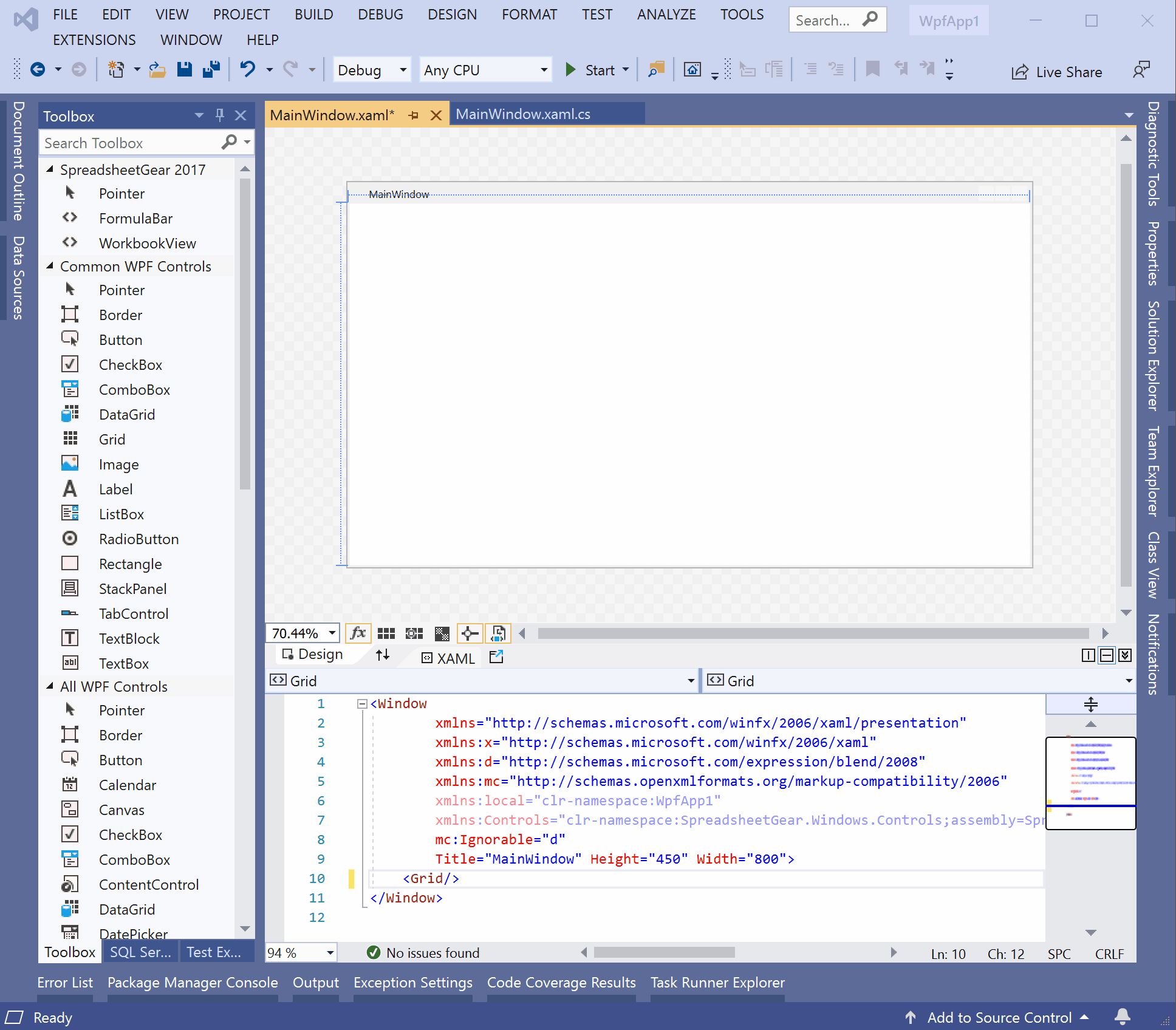
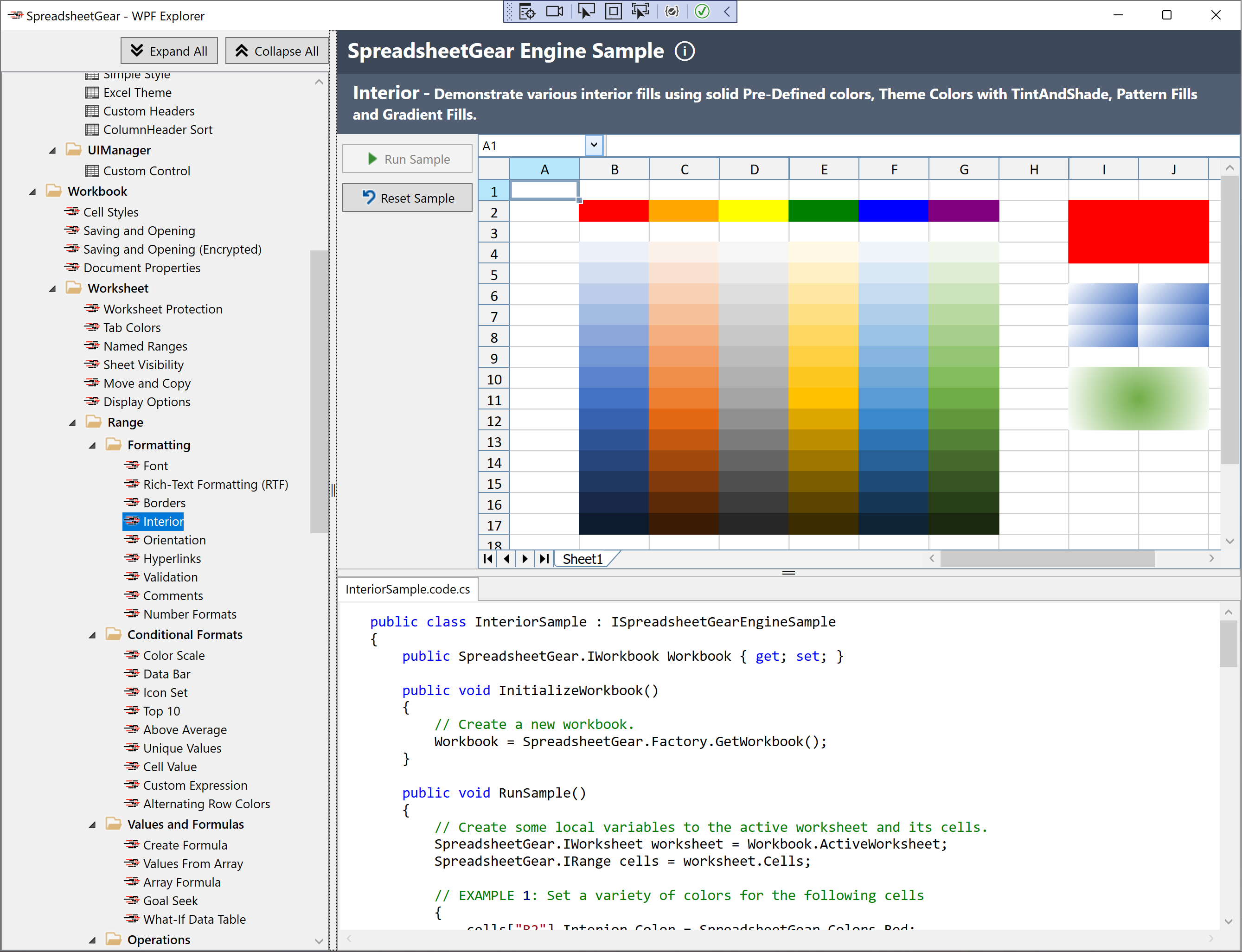
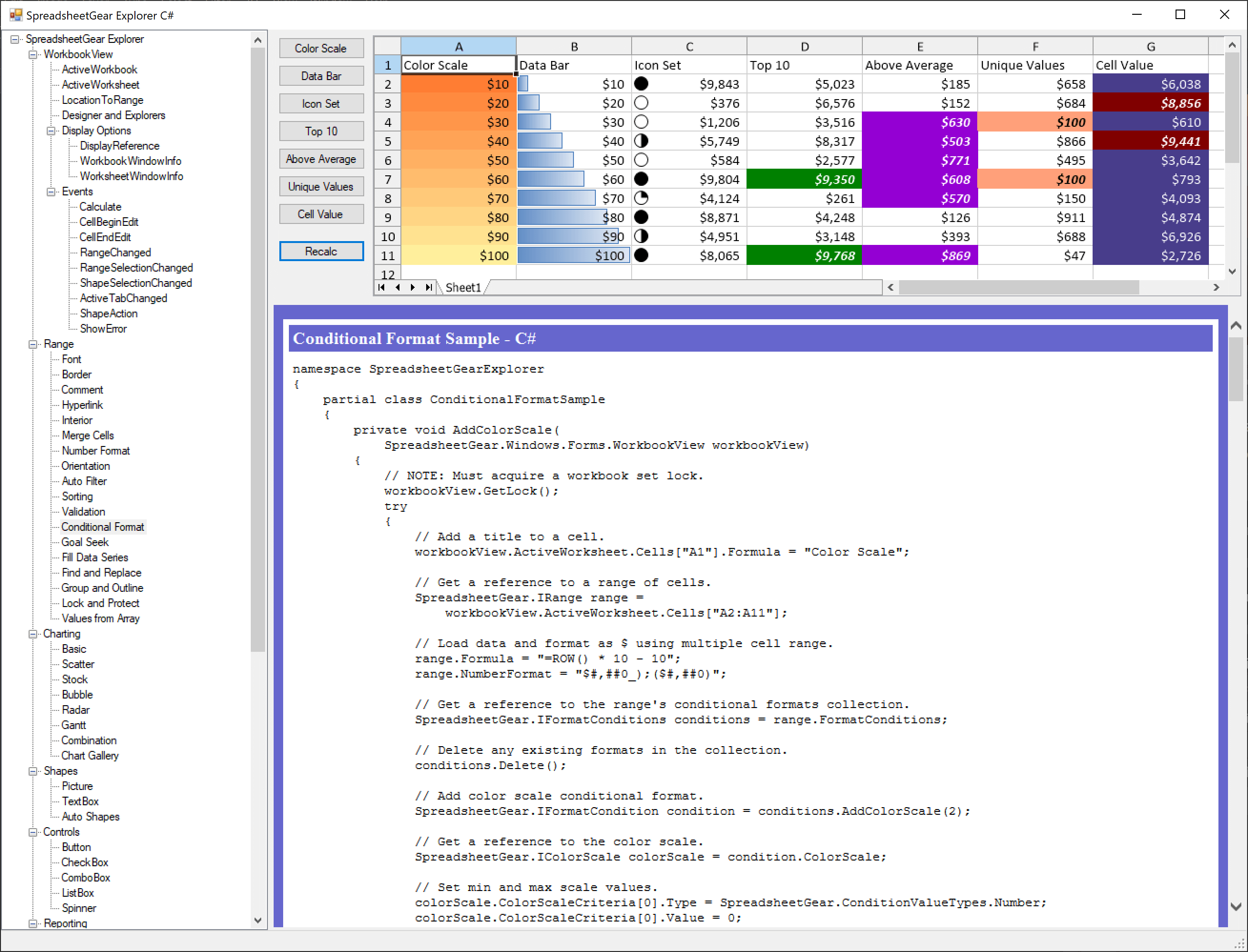

 Quick-Fill
Quick-Fill